Anyone who regularly shares digital documents with others will be familiar with the occasional cry of "Sorry, I can't open the attachment", or words to that effect. While document sharing is much better than it used to be, problems still surface from time to time due to incompatibility issues.
The most common scenario I come across is with Microsoft Word. I send someone a file with the .docx suffix which can't be opened at the other end. The reason? My correspondent is still running an older version of Microsoft Word that can only read .doc files.
Ever listened to a bunch of teenagers talking on the train and wondered that they seem to be speaking the same language as you, but you can hardly understand a word they're saying? To avoid going into the technicalities, let's just say the software generation gap is analogous to this.
As Microsoft Word has been updated to different versions over the years, the computer language behind the scenes has periodically been updated with it. There have been good engineering reasons for doing this, but it has introduced these intergenerational communication problems.
Similar issues arise where one person is using a word processor that is not MS Word, such as Apple's Pages or OpenOffice Writer, which each have their own format (i.e. behind-the-scenes language).
So what to do if you run into this generation gap?
Here are three options:
In most cases the best option is to save and exchange documents in 'RTF' format. When you go to save your file, regardless of the word processor you are using, go to File > Save As... or File > Export... (or similar). There will be a 'Format' dropdown box from which you can choose 'Rich Text Format' or RTF. These files retain virtually all formatting, can be read by every word processor and have the happy knack of being able to bridge all the generation gaps.
Because Microsoft Word (rightly or wrongly) has become the default word processor, other software programs can usually exchange MS Word files. Again, save files via File > Save As... or File > Export... but this time choose MS Word from the 'Format' list. To be safe, it's a good idea to save files as 'Word 1997-2003 compatible' or 'Word 1997-2004 compatible' (i.e. .doc, not .docx).
- If you don't need your correspondent to make changes to the file you're sending, and if you have the option to do so (most software does now), print or export your file in PDF format. A PDF file is like a digital photocopy, so the file you send will look exactly like the your own file.
Sharing Mac to PC and vice versa
Back in the day it used to be that sharing document files between an Apple Mac and a Windows PC was a nightmare. Those days are pretty well behind us now, with current versions of Microsoft Office seamlessly sharing files between the two operating systems. My experience is that by far the more common problem now occurs between software generations than between computer platforms. Nevertheless, should you run into such issues the three options above are a good place to start.
One thing for Mac users to look out for: when sharing files with a Windows user, make sure you uncheck the box which says 'Hide Extension' at the bottom left of the Save dialog box. Without the .rtf, .doc or .docx suffix, your Windows-using buddy may have trouble opening the file.
Generally speaking my first port of call if any of these problems arise is to exchange files in RTF format. Do that and you'll rarely have a problem with the generation gap. At least not the software generation gap.
As usual, if you have any questions or comments, please contact me directly, via our Facebook page or in the comments below.